Article from: https://support.wickr.com/hc/en-us/articles/360004407153-What-is-a-Master-Recovery-Key-
Wickr has made on-boarding secondary devices much easier using Master Recovery Key character strings. Why is this important? Some customers do not have access to their primary device, say mobile, and their secondary device may not be outfitted with a camera to scan an actual MRK QR code, so we’ve added the ability to use text based MRK strings. This feature is now available in Wickr version 5.60 and greater.
For new accounts/users, when a new user enters Wickr for the first time, he/she will navigate through their account activation (user ID credentials such as email address, password, etc) - afterward, users will now be presented with a unique character string to copy/paste and share using their native sharing mechanism (email, file, etc).
Be sure to save this MRK code string in a safe location where only you can access it for later!
What does it look like?
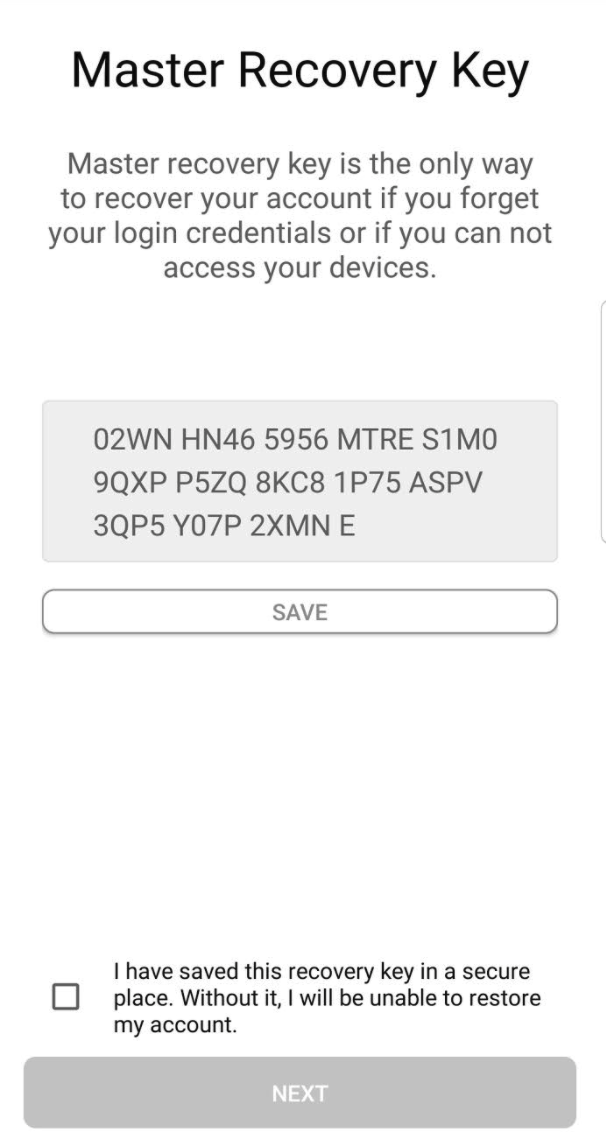
Once you’ve saved your MRK code, you will have to read the bottom print and agree by checking the box. You should now be able to successfully sign-in to Wickr.
What do I do with it?
When adding another device to your existing account, you can do these following steps:
For new users that wish to add a secondary device, you can simply take the MRK string code that was generated (example above) and input in the screen below. For existing users who generated an MRK containing both a QR code and a String code, you can use the string code to add your secondary device using steps below.
Don’t have your primary active device near you? No problem!
- When you enter your account credentials, you will view a QR code, simply Click ‘I don’t have another device’
- You will view this screen below. You can copy and paste the Master Recovery Key code that you had previously saved and tap ‘recover’. You will now be able to log in to your account your secondary/new device.
- If you do have your primary device on-hand, you can also click on ‘I have a QR code’ and scan your saved MRK to log in to your account
How do I enter it?
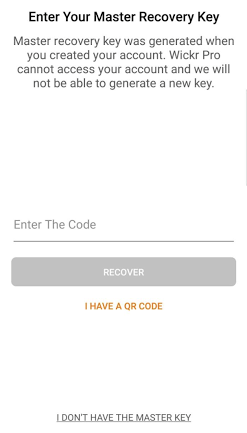
Have your original primary device handy?- If you have your other device available and already logged into Wickr. When you attempt to add another device to your existing account. You can scan your QR code. Your old device will receive a notification about prompting to add a new device. If you “allow”, then you can use your camera to scan the QR code (new device) and be able to log in.
Don’t have your MRK or a device?- If you have not saved your master recovery key or have another device then you would have tap ‘I don’t have the Master Key’, which will reset your account and provide you with a new MRK and be able to login to Wickr
Why is it important?
Your Master Recovery Key is a SQRL (secure quick reliable login) that contains a secret 256-bit of data that is standard for secure website login and authentication. This is your uniquely and randomly generated secret key which is never shared, nor stored, anywhere or with anyone else, except yourself. The QR code contains a URL, to access the registration site. When you scan the code, your app would create a public and private key pair from your master key and the domain name of the site using an HMAC (hash-based message authentication code) function. The app would communicate with the site directly, sending the public key as your identity (the equivalent of a username), and the encrypted QR code as your authentication (the equivalent of a password). By encrypting the QR code of the site with your private key, the site can verify that you indeed possess the matching private key, without actually having it, thanks to public key cryptography. Therefore, it is important not to lose your Master Recovery Key and store it in a safe place upon registration.
How best to save it?
Most users take a screenshot and store it somewhere secure where only they know the final storage location. Users frequently print out a hard copy and store it somewhere such as a safe for a double layer of protection and security.
What happens if I lose it?
We highly recommend that you save your Master Recovery Key in a secure and easy to remember (for you) location . For your protection, Wickr can not issue a new Master Recovery Key to you nor can wickr provide you what your original Master Recovery Key is. Losing it will mean your only option is to fully reset your account.
Absolutely no key? Resetting your account is your only option.
*Important to note* Resetting your account will delete all contacts and content in your rooms and conversations tied to your account.
Wickr has made on-boarding secondary devices much easier using Master Recovery Key character strings. Why is this important? Some customers do not have access to their primary device, say mobile, and their secondary device may not be outfitted with a camera to scan an actual MRK QR code, so we’ve added the ability to use text based MRK strings. This feature is now available in Wickr version 5.60 and greater.
For new accounts/users, when a new user enters Wickr for the first time, he/she will navigate through their account activation (user ID credentials such as email address, password, etc) - afterward, users will now be presented with a unique character string to copy/paste and share using their native sharing mechanism (email, file, etc).
Be sure to save this MRK code string in a safe location where only you can access it for later!
What does it look like?
Once you’ve saved your MRK code, you will have to read the bottom print and agree by checking the box. You should now be able to successfully sign-in to Wickr.
What do I do with it?
When adding another device to your existing account, you can do these following steps:For new users that wish to add a secondary device, you can simply take the MRK string code that was generated (example above) and input in the screen below. For existing users who generated an MRK containing both a QR code and a String code, you can use the string code to add your secondary device using steps below.
- When you enter your account credentials, you will view a QR code, simply Click ‘I don’t have another device’
- You will view this screen below. You can copy and paste the Master Recovery Key code that you had previously saved and tap ‘recover’. You will now be able to log in to your account your secondary/new device.
- If you do have your primary device on-hand, you can also click on ‘I have a QR code’ and scan your saved MRK to log in to your account
How do I enter it?
- If you have your other device available and already logged into Wickr. When you attempt to add another device to your existing account. You can scan your QR code. Your old device will receive a notification about prompting to add a new device. If you “allow”, then you can use your camera to scan the QR code (new device) and be able to log in.
Don’t have your MRK or a device?
- If you have not saved your master recovery key or have another device then you would have tap ‘I don’t have the Master Key’, which will reset your account and provide you with a new MRK and be able to login to Wickr
Why is it important?
Your Master Recovery Key is a SQRL (secure quick reliable login) that contains a secret 256-bit of data that is standard for secure website login and authentication. This is your uniquely and randomly generated secret key which is never shared, nor stored, anywhere or with anyone else, except yourself. The QR code contains a URL, to access the registration site. When you scan the code, your app would create a public and private key pair from your master key and the domain name of the site using an HMAC (hash-based message authentication code) function. The app would communicate with the site directly, sending the public key as your identity (the equivalent of a username), and the encrypted QR code as your authentication (the equivalent of a password). By encrypting the QR code of the site with your private key, the site can verify that you indeed possess the matching private key, without actually having it, thanks to public key cryptography. Therefore, it is important not to lose your Master Recovery Key and store it in a safe place upon registration.
How best to save it?
Most users take a screenshot and store it somewhere secure where only they know the final storage location. Users frequently print out a hard copy and store it somewhere such as a safe for a double layer of protection and security.
What happens if I lose it?
We highly recommend that you save your Master Recovery Key in a secure and easy to remember (for you) location . For your protection, Wickr can not issue a new Master Recovery Key to you nor can wickr provide you what your original Master Recovery Key is. Losing it will mean your only option is to fully reset your account.
Absolutely no key? Resetting your account is your only option.
*Important to note* Resetting your account will delete all contacts and content in your rooms and conversations tied to your account.
