When creating a Wickr Room, users will still select the "+" symbol above the Room List. The next window for the Room details will be provided:
- Choose a Room name & Description (optional). Establish Room settings such as Expiration and BOR.
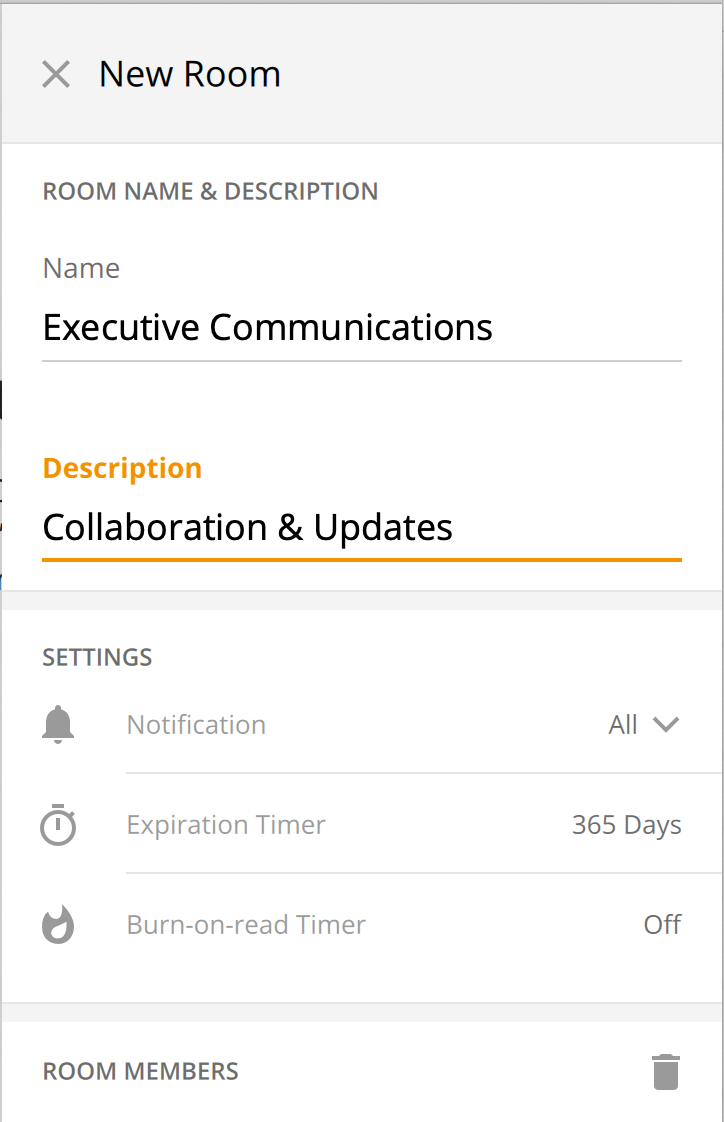
- If you are creating a Conversation or Room for the first time, you need to enter the user's email address - if they are on Wickr the results will show and you can add.
- Add users to the Room either through Contacts or through your Team Directory
- If you have team members/users in your Wickr Network you will find them in your Team Directory in alphabetical order
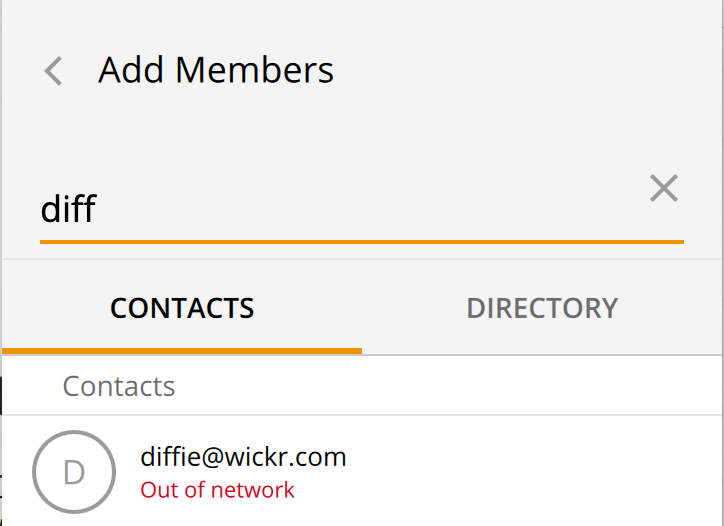
After you create a Room you can always go back and make adjustments such as adding new users, setting new Expiration or BOR limits, etc. You simply choose the (i) info icon at the top of the Room.
